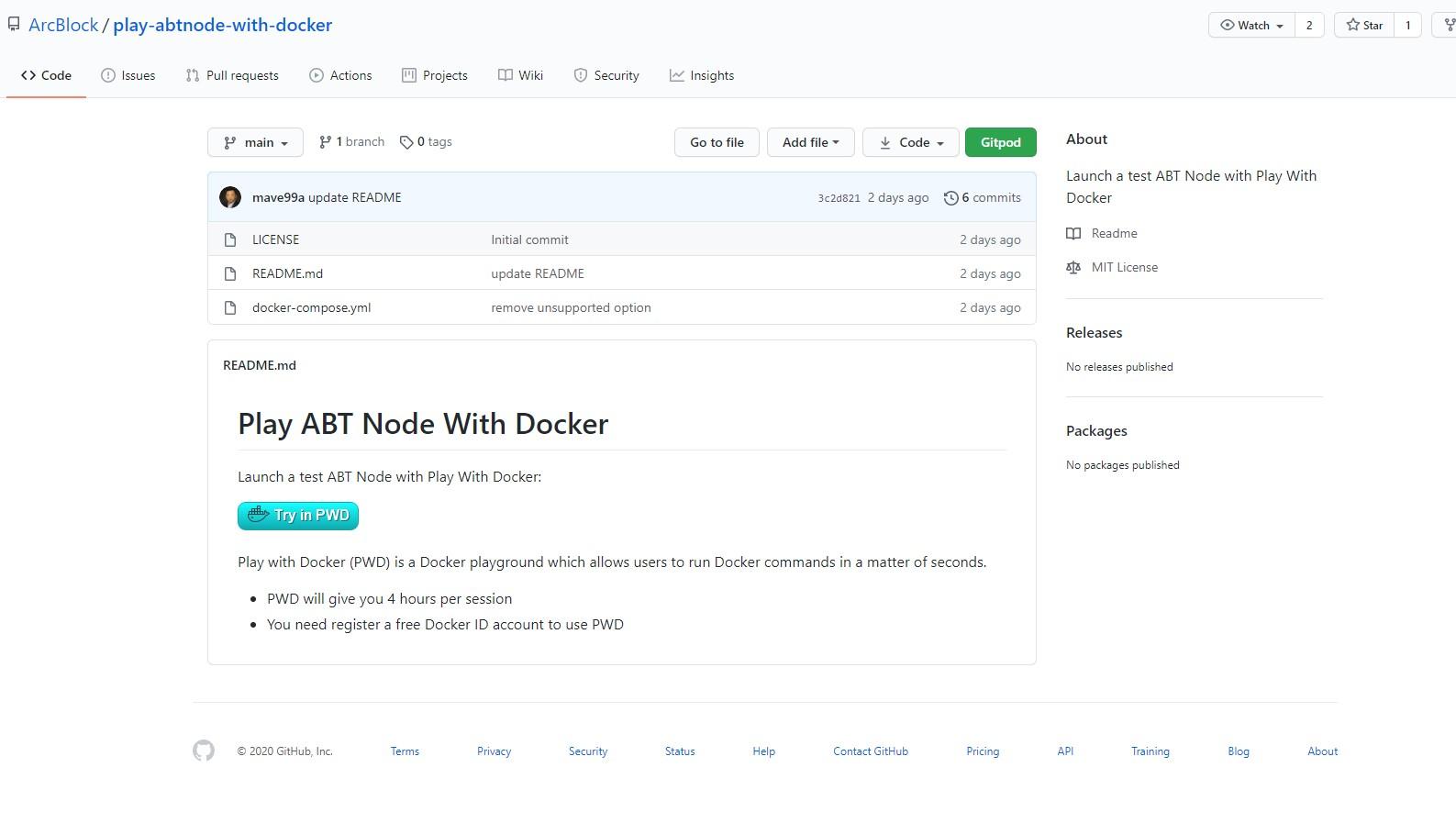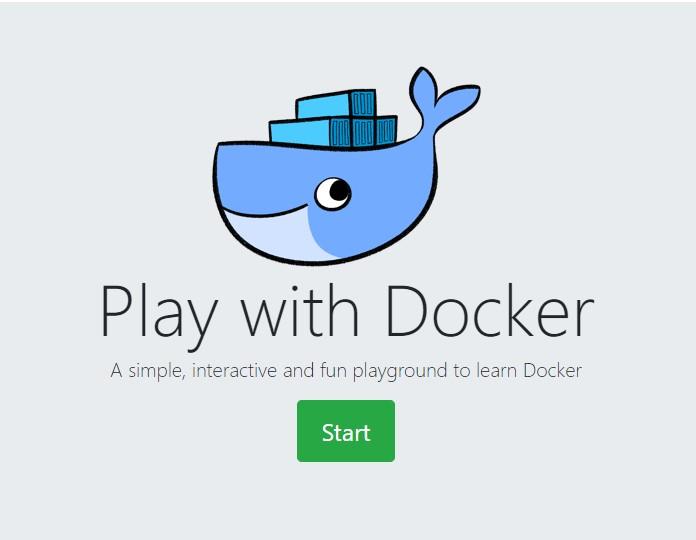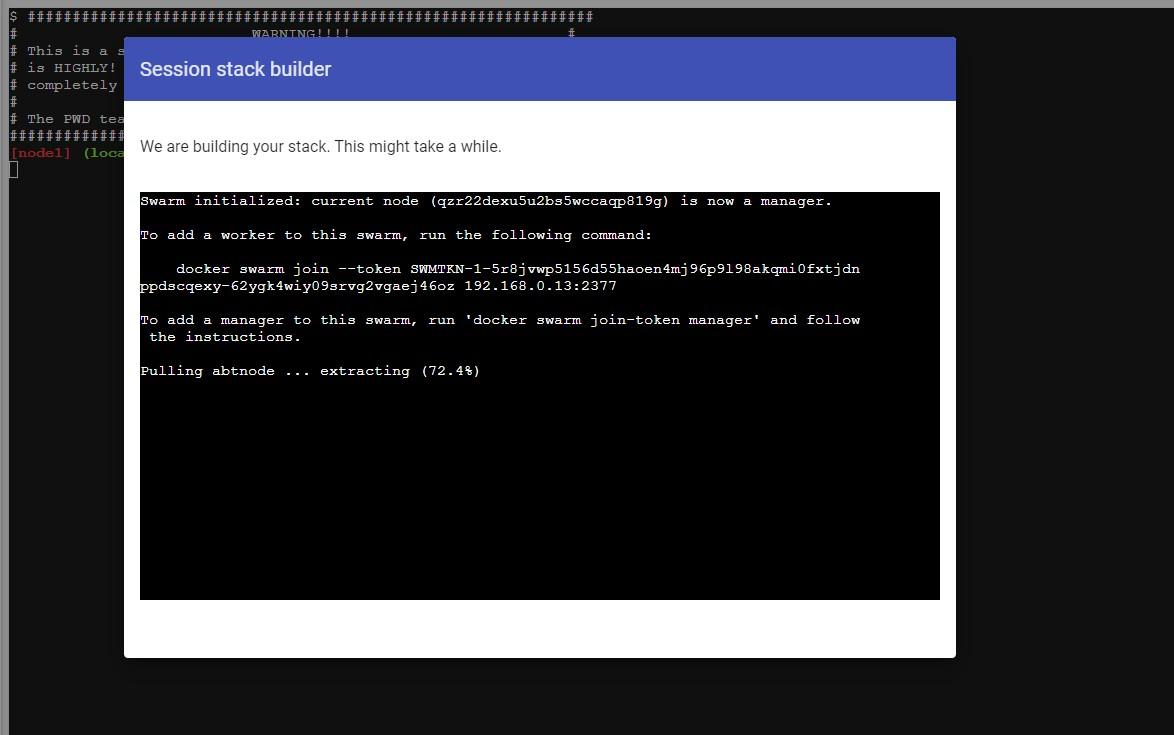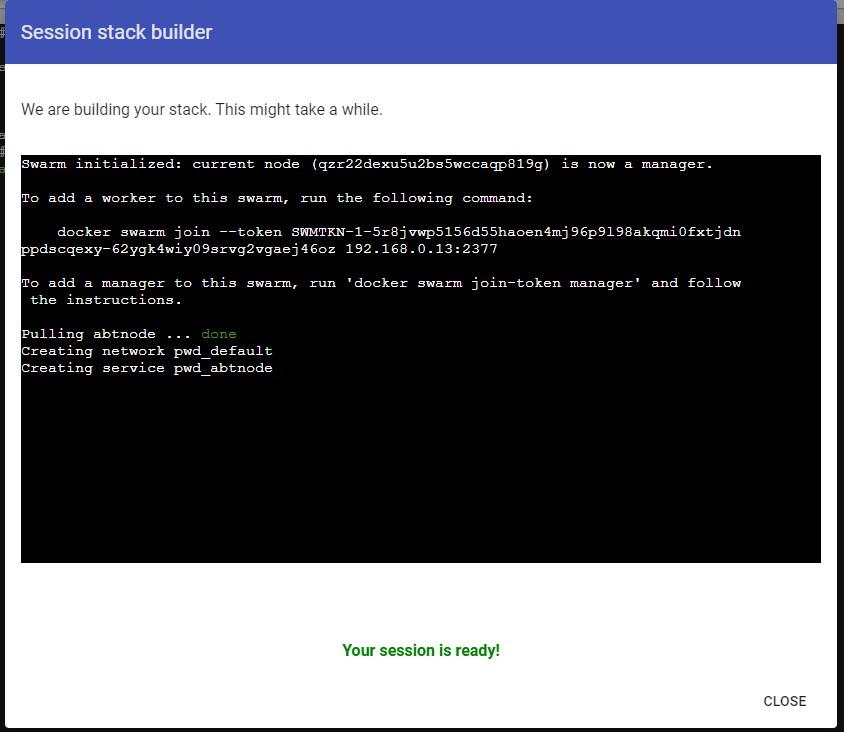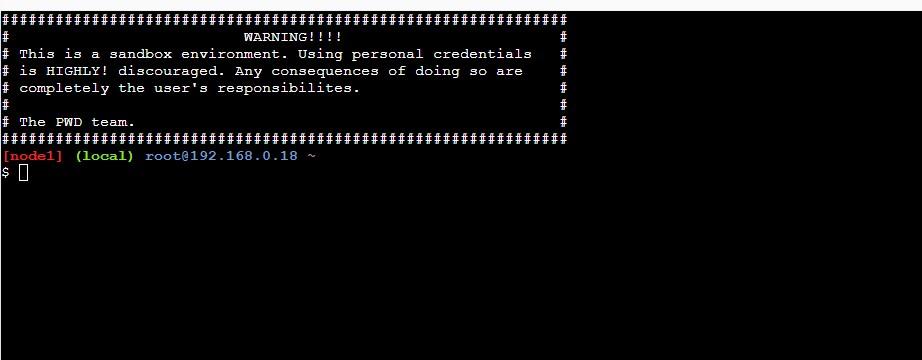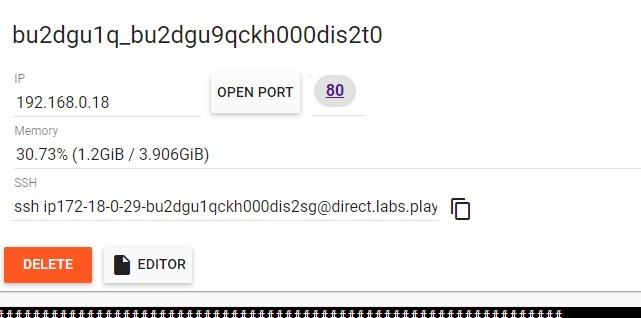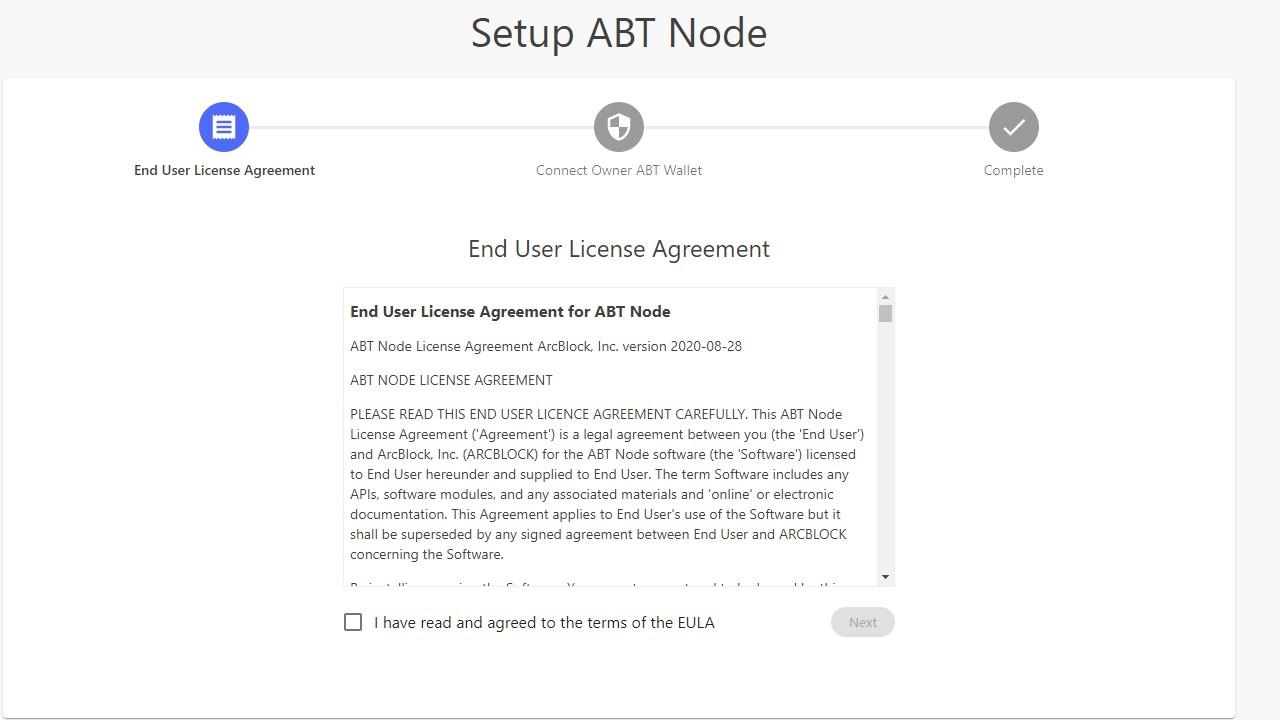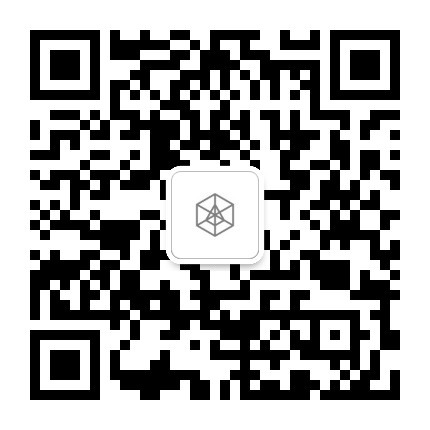Try ABT Node using Play With Docker
2020-10-12
Deploy ABT Node using Play with Docker
Deploy ABT Node with Play with Docker
This article gives you a quick step-by-step guide on how you can easily launch a test instance of ABT Node using the Docker Playground Play with Docker (PWD).
The ABT Node PWD demo showcases how easy it is to deploy and run ABT Node using Docker containers and Docker Swarm. You can also follow-up along using the short video below.
Video demo
Getting Started
- To get started and launch ABT Node using Play with Docker click the link here.
- Click on Start. You need to register a free Docker ID account to use PWD that will give you 4 hours per session.
- Once you click on start, the Session Stack Builder will immediately begin building your stack. Typically this process takes about 30-seconds.
- Once the stack builder is done pulling and extracting ABT Node you should see the message in your terminal that says
pulling abtnode...donealong withcreating network pwd_defaultandcreating service pwd_abtnode
- Close the stack builder.
- Now, near the top click on the 80 to open up ABT Node in your browser.
- Click on ABT Node Dashboard and you can set up and login to your ABT Node. Using PWD you can have instant access to an ArcBlock environment and can begin testing some of ArcBlock latest features including Blocklets, Service Gateway, real-time monitoring, and more.
- Be sure to download ArcBlock's ABT Wallet as you will need it to set up and access your node.
Note: Every time the ABT node started with PWD is a totally new free test instance, it is completely separate from the node you started with the CLI locally, and does not affect each other.